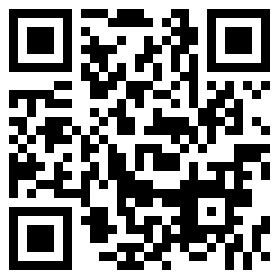How to Export Sheets
Exporting sheets will be very handy when you want to share the Excel data to an external party without formulas, or when you want to reuse the additional worksheets that you create.
There are three steps to export the sheets:
1. After you click the [Export Sheets] button on the Functions tab, you should see a list of worksheets in the yellow pane. Select the sheet(s) which you want to export, and hold CTRL to select multiple, and then click [Export Sheets].

2. A blank workbook will be opened. Click the Moonbase Add-in button on the top right of Home ribbon to open the Moonbase Add-in (Sometimes you may need to go back to the original workbook and switch to the new workbook again). In Step 2, click [Choose File] to select the original workbook.
3. In Step 3, choose how you would like to export
- 1) Export As Module – the formulas and additional range names will be retained, so that you can hook the module to another model
- 2) Export Hardcoded – all the formulas and range names will be removed for purpose like reporting.
You can always cancel the export by clicking on the [Cancel Export] button.