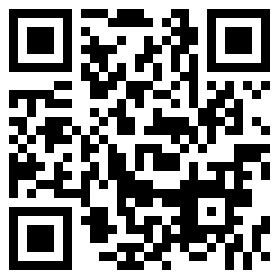Introduction of Property Model
Our property model is designed for single project, and caters to different needs, including rentals, development, sales, and mix used. You can model all these cases by using a standardized model, instead of changing the model template for each one.

1. Worksheets
The model has three sets of worksheets:
1) Yellow – input sheets
2) Deep blue – key outputs
3) Light blue – detailed outputs
2. Input Cells:
- 1) Dashboard – cells with text in gold
- 2) Others – cells in yellow
3. To add/delete a row, for example, a tenant, you just need to select a YELLOW cell in that section, then enter or increase the number of sections/rows in the Add-in, and click Insert/Delete. Of course, for single row section, you can manually insert/delete row(s) through right-clicking on the section, just like what you normally do in other workbooks.
4. You don’t have to populate all the input cells, but just model the case accordingly. To update the model, just click [Update Model] button on the Add-in.
5. If there is something missing or with error, you will get an error message in the Add-in with instruction. You may click the range name in the message to navigate to the error.
6. When you are on the Finance tab, after modelling the financial scenario, it would be faster to update the outputs if you just click the [Update Finance] on the Add-in.
7. Click [Help Center] to get documentations and support.